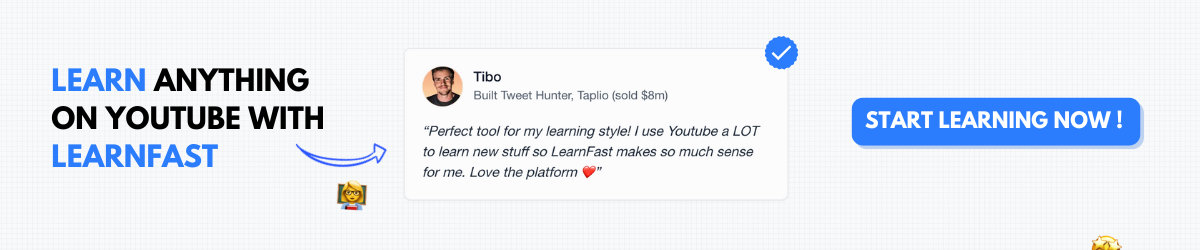Figma for Beginners - Complete UI/UX Design Course 2025
Introduction to Figma
Figma has revolutionized the design industry by combining powerful design capabilities with seamless collaboration features in a browser-based platform. Whether you're an aspiring UI/UX designer, a product manager looking to better communicate with your design team, or a developer wanting to understand design workflows, mastering Figma is an essential skill in today's digital landscape.
This comprehensive guide will take you from complete beginner to confident Figma user, equipping you with the knowledge and practical skills to create stunning user interfaces, interactive prototypes, and cohesive design systems. By the end of this course, you'll have a professional portfolio of projects and the expertise to tackle real-world design challenges.
Getting Started with Figma
What is Figma?
Figma is a cloud-based design tool that enables teams to collaborate on interface design in real-time. Unlike traditional design software that requires installation and file transfers, Figma operates entirely in the browser (though desktop apps are available), making it accessible from virtually any device with an internet connection.
Key advantages of Figma include:
- Real-time collaboration: Multiple designers can work on the same file simultaneously
- Cloud-based storage: Files are automatically saved and accessible from anywhere
- Browser-based: No need for powerful hardware or software installation
- Comprehensive design tools: Everything needed for modern UI/UX design in one platform
- Robust prototyping: Create interactive prototypes without additional software
- Community resources: Access to thousands of free templates, plugins, and UI kits
Setting Up Your Figma Account
Getting started with Figma is straightforward:
- Visit figma.com and click "Sign up"
- Create an account using your email, Google, or Apple account
- Choose between the Free plan (perfect for beginners) or Professional plan
- Download the desktop app (optional but recommended for better performance)
- Complete the optional onboarding tutorial to familiarize yourself with the interface
The free plan includes unlimited files, up to 3 Figma design files, unlimited personal projects, and core editing features—more than enough to complete this course and build your initial portfolio.
Understanding the Figma Interface
Figma's interface is clean and intuitive, but it helps to understand the key components:
- Canvas: The central workspace where you create and edit designs
- Layers Panel: Lists all elements in your design hierarchically
- Properties Panel: Shows and allows editing of the selected element's properties
- Toolbar: Contains tools for creating and manipulating objects
- Pages: Allows organization of designs into separate pages within a file
- Assets Panel: Stores reusable components, styles, and other assets
- Comments: Enables feedback and discussion directly on the design
Take time to explore each area of the interface, as becoming comfortable with navigation will significantly speed up your workflow.
Fundamental Design Skills in Figma
Working with Frames and Shapes
Frames (formerly called artboards) are the foundation of any Figma design:
- Creating frames: Use the Frame tool (F) to create containers for your designs
- Preset
sizes: Choose from common device presets or create custom dimensions - Nesting frames: Place frames within frames to create complex layouts
- Auto Layout: Apply responsive constraints to create dynamic designs
Basic shapes form the building blocks of your interfaces:
- Rectangle tool (R): Create rectangles and squares
- Ellipse tool (O): Create circles and ovals
- Line tool (L): Create straight lines
- Polygon tool: Create multi-sided shapes
- Star tool: Create star shapes with adjustable points
Practice creating and manipulating these fundamental elements to build comfort with Figma's tools.
Typography and Text Styling
Effective typography is crucial for usable interfaces:
- Adding text: Use the Text tool (T) to create text elements
- Text properties: Adjust font family, size, weight, line
height, and spacing - Text styles: Create reusable text styles for consistent typography
- Text alignment: Control horizontal and vertical alignment
- Dynamic text: Create auto-resizing text fields with Auto Layout
Figma supports Google Fonts and variable fonts, giving you access to thousands of typography options. Establish a clear typographic hierarchy with distinct styles for headings, subheadings, body text, and UI elements.
Color and Gradients
Color brings your designs to life and communicates brand identity:
- Color picker: Select and apply
colors to fills and strokes - Color styles: Create reusable color styles for consistent palettes
- Eyedropper tool (I): Sample colors from anywhere in your design
- Opacity/transparency: Adjust the transparency of elements
- Gradients: Create linear, radial, and angular gradients
Develop a cohesive color system with primary, secondary, and accent colors, along with semantic colors for success, warning, and error states.
Intermediate Figma Techniques
Constraints and Auto Layout
Responsive design is essential for modern interfaces, and Figma provides powerful tools to create flexible layouts:
- Constraints: Control how elements resize when their parent frame changes size
- Auto Layout: Create dynamic layouts that adjust as content changes
- Padding and spacing: Maintain consistent spacing between elements
- Distribution: Evenly distribute elements horizontally or vertically
- Nesting Auto Layout: Combine multiple Auto Layout frames for complex interfaces
Master these techniques to create designs that adapt seamlessly to different screen sizes and content lengths.
Working with Components
Components are reusable elements that maintain consistency across your designs:
- Creating components: Convert any element or group into a reusable component
- Instances: Place copies of components that update when the main component changes
- Component properties: Define customizable aspects of components
- Variants: Create different states or versions of a component
- Component sets: Group related variants into a single component
Build a library of components for common UI elements like buttons, form fields, cards, and navigation elements to speed up your design process and ensure consistency.
Mastering Effects and Styles
Effects add depth and visual interest to your designs:
- Shadows: Add drop shadows and inner shadows
- Blurs: Apply background blur and layer blur effects
- Layer effects: Combine multiple effects on a single element
- Effect styles: Create reusable effect styles for consistent application
- Blend modes: Control how layers interact with elements beneath them
Use effects judiciously to create visual hierarchy and draw attention to important elements without overwhelming the interface.
Advanced Design in Figma
Creating Interactive Prototypes
Prototyping brings your static designs to life and demonstrates user flows:
- Connection points: Link frames together to create navigation flows
- Interaction details: Define triggers (click, hover, etc.) and animations
- Overlay modals: Create popups and modals that appear over the current screen
- Smart animate: Create smooth transitions between similar elements
- Prototype settings: Configure device type, starting frame, and background color
Create prototypes that simulate the actual user experience, allowing stakeholders and users to interact with your design before development begins.
Building Design Systems
Design systems ensure consistency and efficiency across products and teams:
- Style organization: Create and organize color, text, effect, and grid styles
- Component libraries: Build comprehensive libraries of reusable components
- Documentation: Add descriptions and usage guidelines to components
- Team library: Share components and styles across multiple files
- Version history: Track changes and manage updates to your design system
A well-structured design system reduces design debt, speeds up the creation of new features, and maintains visual consistency across products.
Advanced Collaboration Features
Figma's collaboration capabilities set it apart from traditional design tools:
- Sharing settings: Control who can view, comment on, or edit your designs
- Comments and feedback: Leave and respond to comments directly on designs
- Observation mode: See who's viewing your file and where they're focused
- Presentation mode: Present designs in a clean, distraction-free view
- Version history: Review past versions and restore previous states if needed
Leverage these features to streamline communication with stakeholders, gather feedback efficiently, and maintain a single source of truth for your designs.
Practical Projects and Applications
Mobile App Design Project
Apply your Figma skills to create a complete mobile app design:
- User research: Understand user needs and define requirements
- Wireframing: Create low-fidelity layouts to establish information architecture
- UI design: Develop the visual design with components and styles
- Prototyping: Build an interactive prototype demonstrating key user flows
- Design handoff: Prepare your design for developer implementation
Follow this process to create a portfolio-worthy mobile app design that showcases your Figma skills and design thinking.
Responsive Website Design
Create a website design that adapts to different screen sizes:
- Grid system: Establish a responsive grid for consistent layouts
- Breakpoints: Design variations for desktop, tablet, and mobile views
- Flexible components: Create components that adapt to different contexts
- Navigation patterns: Design appropriate navigation for each screen size
- Responsive prototyping: Demonstrate how the design responds to different devices
Master responsive design principles to create websites that provide optimal experiences across all devices.
Design System Creation
Build a comprehensive design system for a fictional brand:
- Brand foundations: Define colors, typography, spacing, and grid systems
- Component library: Create a complete set of UI components
- Pattern library: Document common UI patterns and their usage
- Documentation: Write clear guidelines for using the design system
- Versioning strategy: Establish a process for updating and maintaining the system
This project demonstrates your ability to think systematically and create scalable design solutions.
Professional Design Workflows
Design Process Best Practices
Develop efficient workflows that produce high-quality results:
- File organization: Structure files logically with clear naming conventions
- Component strategy: Determine when to create components vs. one-off elements
- Version control: Use proper versioning to track design iterations
- Design reviews: Establish processes for gathering and implementing feedback
- Handoff preparation: Ensure designs are ready for development
Adopting professional workflows will make you more efficient and prepare you for collaborative team environments.
Working with Developers
Effective designer-developer collaboration is crucial for successful implementation:
- Inspection tools: Use Figma's inspect mode to provide accurate specifications
- Asset export: Prepare and export icons, images, and other assets
- Documentation: Annotate designs with implementation notes
- Interactive specifications: Create interactive prototypes that demonstrate behaviors
- Feedback integration: Incorporate technical feedback into your designs
Understanding the development process will help you create designs that are both visually appealing and technically feasible.
Optimizing Performance
Keep your Figma files running smoothly as they grow in complexity:
- File structure: Organize content into multiple pages and files when appropriate
- Image optimization: Use compressed images and appropriate formats
- Component usage: Leverage components to reduce file size
- Plugin management: Use plugins judiciously to avoid performance issues
- Regular maintenance: Periodically clean up unused elements and styles
Proper file optimization ensures that your designs remain accessible and responsive, even as projects scale.
Conclusion
Figma has transformed the design industry by combining powerful design capabilities with seamless collaboration features. By mastering the fundamentals, intermediate techniques, and advanced features covered in this guide, you've built a solid foundation for a successful career in UI/UX design.
Remember that design is an iterative process that requires continuous learning and adaptation. Stay curious, seek feedback, and keep refining your skills as you apply Figma to real-world design challenges.
With practice and persistence, you'll develop the confidence and expertise to create exceptional user experiences that solve real problems and delight users.
Expanding Your Design Skills
Once you've mastered Figma basics, you might want to explore complementary skills that will make you a more versatile designer:
- Combine your design knowledge with no-code development skills to bring your designs to life without traditional coding
- Learn the fundamentals of web development to better collaborate with development teams
- Discover how to leverage AI-assisted design tools to enhance your productivity and creativity
For additional learning resources, check out the official Figma documentation and explore the Figma Community for inspiration and free resources.